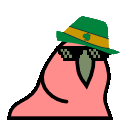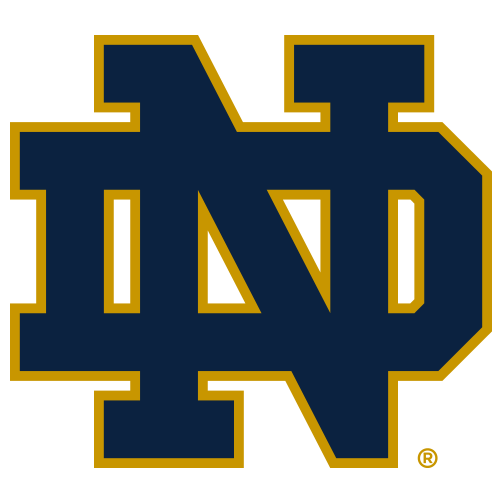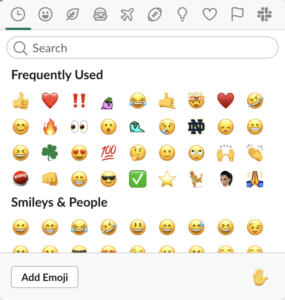We’re facing new challenges every day. To that end, here are some tools that have helped us bring little pieces of Notre Dame into our daily lives. Let us know what other resources we can share to help you and your family take on this difficult time together.
Keep Fighting, Irish.